The aim of this post is to quickly deploy an Azure-Joined AVD solution in 10 minutes as a POT.
This post will deploy the following components:
Step 1 – Virtual Network
Step 2 – Log Analytics Workspace
Step 3 – Create a host pool
Step 4 – Add Virtual Machines (Hosts)
Step 5 – Create a Workspace
Step 6 – Add users to the Desktop Application Group
Step 7 – Azure AD-joined session hosts
Step 8 – Azure Active Directory
Step 9 – Verify access to desktop
Step 10 – Enable VM Insights
Pre-requisites:
Make sure that you have a virtual network in the same region as where you plan to deploy your virtual pool resources.
Identify a pre-created target Log Analytics workspace that you would like to send the AVD diagnostic settings to.
Identify a storage account that you would like to send the AVD boot diagnostics to. You may use a pre-created storage account or one will be created during deployment.
Deployment Steps:
Step 1 - Virtual Network
Identify your destination virtual network that must be in the same region as your host pool.
Step 2 - Log Analytics Workspace
Identify your target log analytics workspace for your AVD deployment.
Step 3 - Create your AVD host pool
Open Azure portal > Azure Virtual Desktop > Create a host pool >
Basics tab:
Select your unique host pool name
Select your location that will offer the lowest end user latency since AVD is not available in all regions.
Validation enviroment is very important. Always select Yes. (Im selecting No for my sandbox testing).
Read here to understand the validation option and its importance.
My foundational app group type will be Desktop. I will add remote apps later.
Select your host pool type based on additional information here.
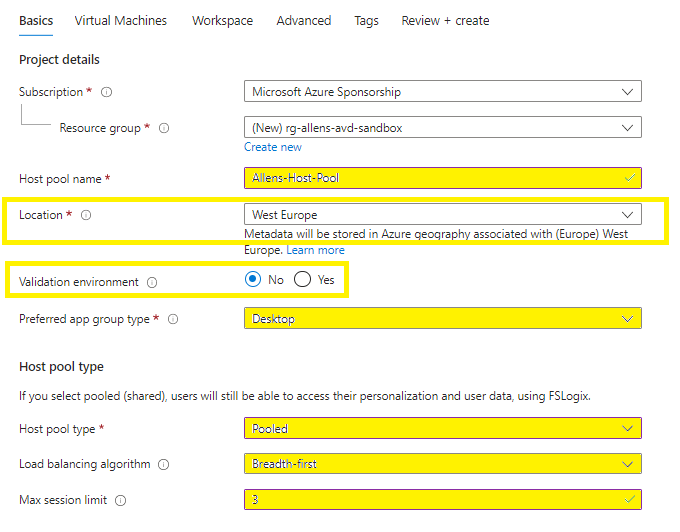
Step 4 - Add Virtual Machines (Hosts)
Virtual Machine Tab:
Add Azure virtual machines
Select a unique AVD host pool name prefix
Select where your virtual machines are going to be deployed (may be in different region)
Select your availability options and number of zones
Security type and select the Image type.
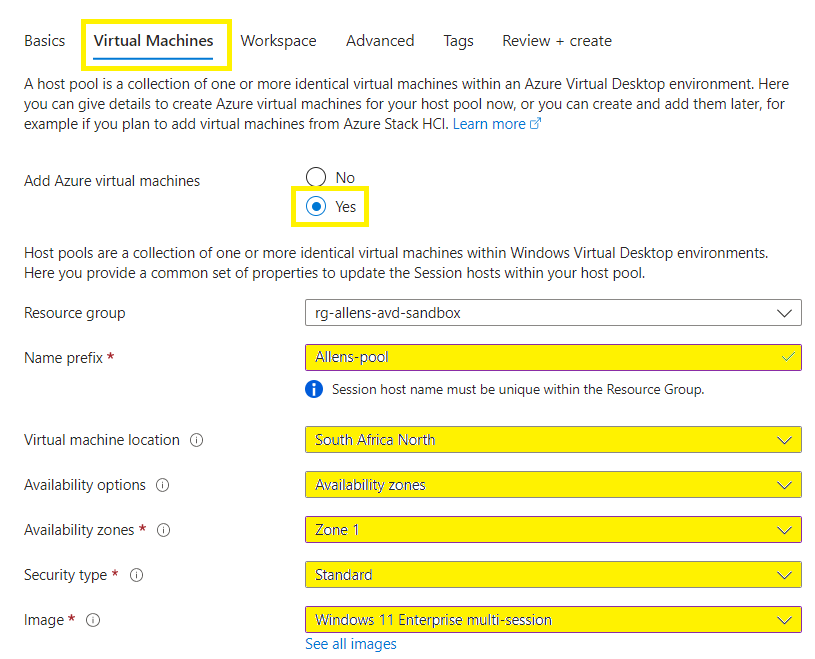
Select your vm size > the number of vms to add to your host pool > and the OS disk types of your vms > boot diagnostics should be sent to a custom storage account in your production enviroment.
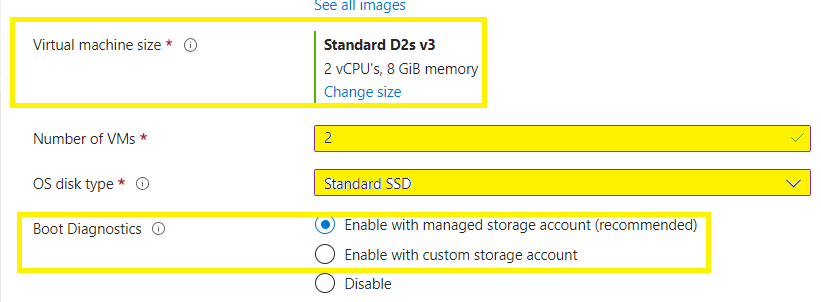
Network and Security:
Select the destination vnet and subnet (based on the region you selected above).
Select the NSG and if public ports are required.
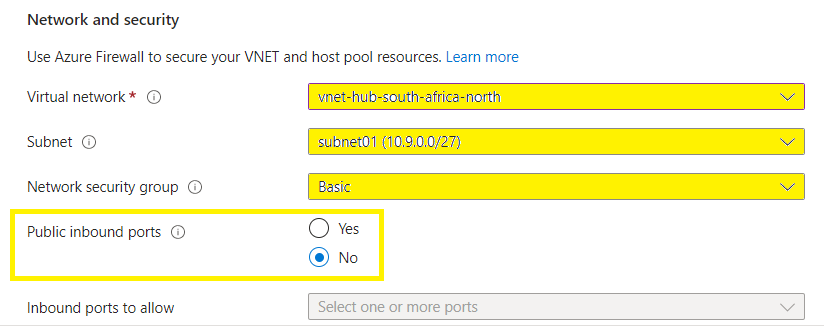
Select how you want to domain join your vms and whether you want to enroll the vms via Intune.
Add the local vm administrator credentials.
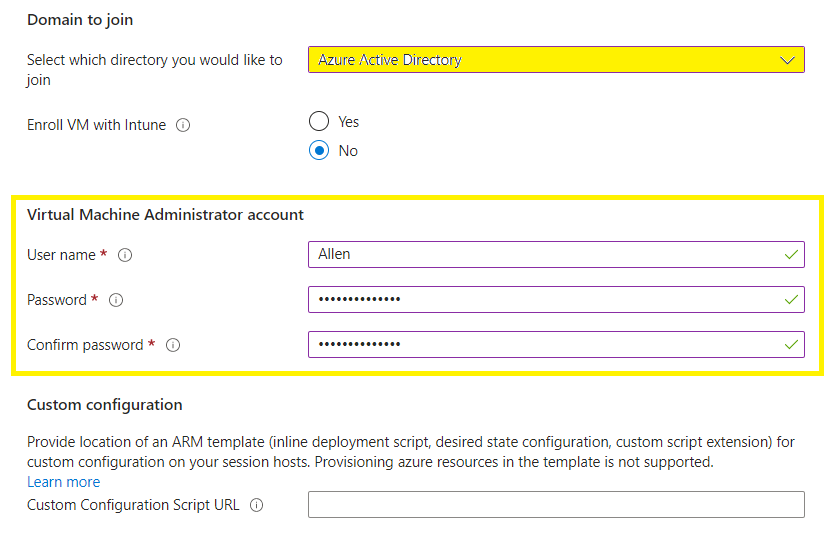
Step 5 - Create a Workspace
Workspace Tab:
For Register desktop app group > Yes >
For To this workspace > Create new > Enter a name for the workspace > OK
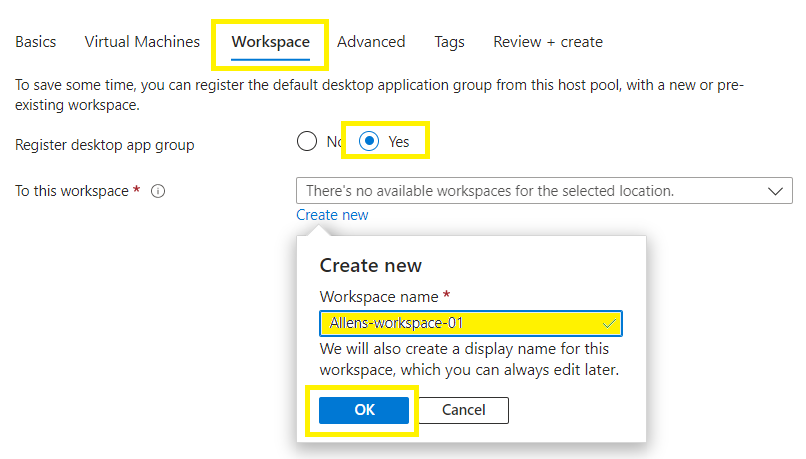
Advanced Tab:
Configuring Diagnostic Settings is always a good idea for monitoring and auditing. Choose your destination end point.
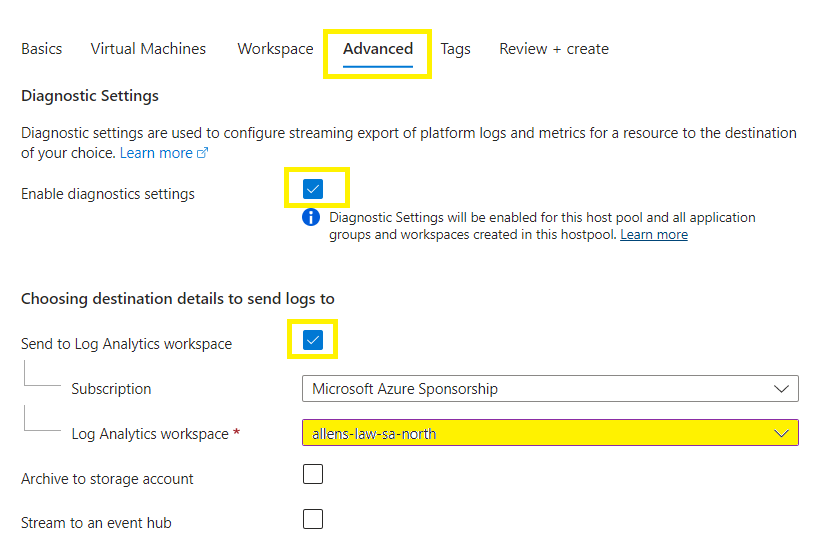
Tags tab:
It is good cloud governance to always add tags to your new deployments until you have tagging policies in place.
Create
Step 6 - Adding non Microsoft Entra users to the Desktop Application Group
A default app group is created for a new Azure Virtual Desktop host pool also publishes the full desktop. You also have the option to create one or more RemoteApp application groups for the host pool.
If you wish to add non Microsoft Entra ID users to your Desktop Application Group:
Go to Azure Virtual Desktop > Host Pools > Application groups > select your desktop application group >

IAM > Add > Add role assignment > Add the following:
Role = Desktop Virtualization User and add your required non-admin user > Assign
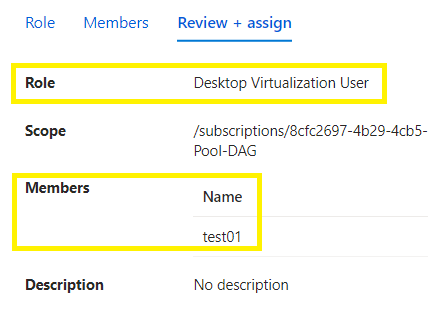
Step 7 - Adding Microsoft Entra users to the Desktop Application Group
If you are going to connect to session hosts joined to Azure Active Directory, you must assign your AVD user accounts either roles on the resource group containing the virtual machine hosts:
Virtual Machine User Login or
Virtual Machine Administrator Login
Microsoft recommends you assign the Virtual Machine User Login RBAC role on the resource group containing your session hosts to the same user group as you assign to the application group.
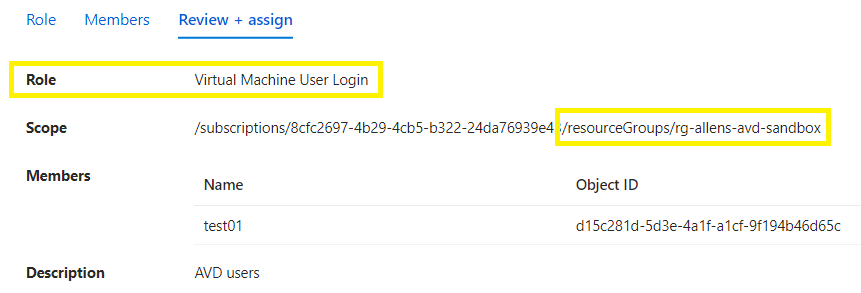
Step 8 - Azure Active Directory Enablement
If you plan to connect Azure AD clients to the AVD Hosts and both the clients and hosts reside on the same Azure Active Directy then go to:
Portal > Azure Virtual Desktop > Host Pools > RDP Properties > Advanced > add the following entry on the end:
;targetisaadjoined:i:1
> Save
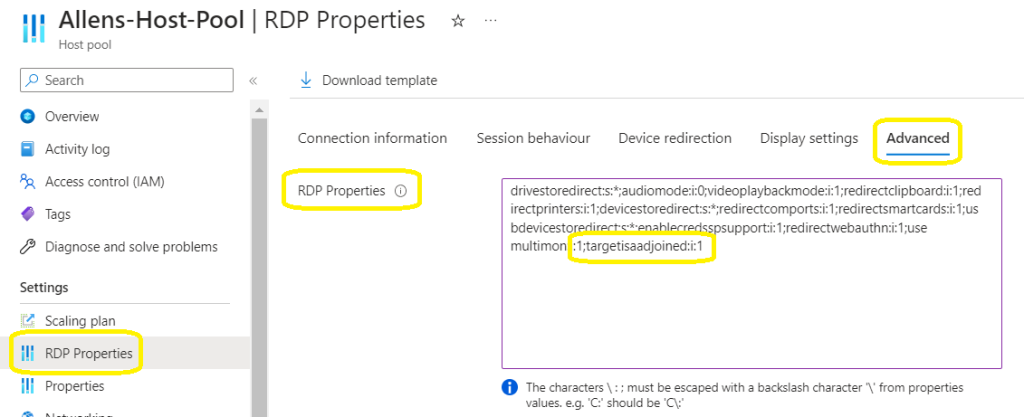
Step 9 - Verify access to desktop
9.1 Web Access
Go to the Azure Virtual Desktop web client addresss here
Sign in using the user credentials you assigned to the desktop application group.
You should see a virtual desktop.
You may also test signing into your local vm using your local admin account created earlier when provisioning your vm.
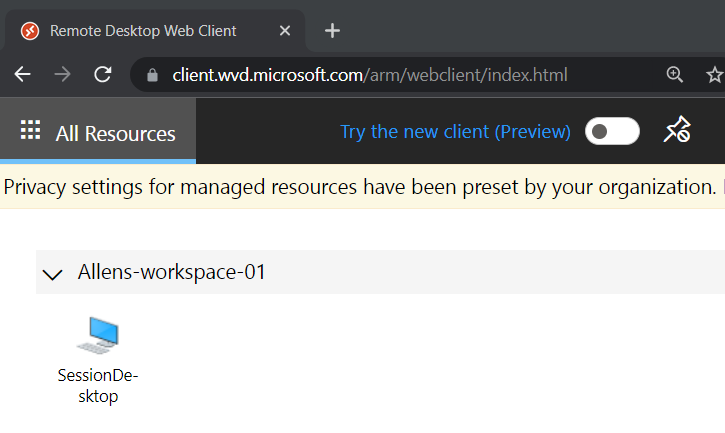
9.2 Microsoft Remote Desktop
You may download the AVD Virtual Desktop and login using the URL https://rdweb.wvd.microsoft.com > Next
Use the same account added to the Application Group.

Step 10 - Enable VM insights
Enable Diagnostic settings on your Host pool to send logs to a Log Anlaytics Workspace.
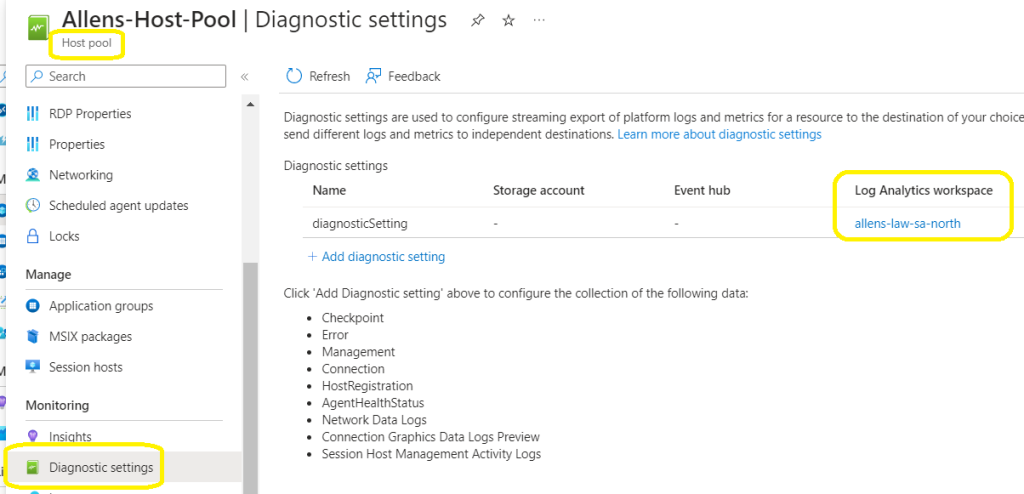
Now go to Insights and verify whether you can view the status of your AVD Hosts. You may need to click on Workbook to configure your AVD Hosts.
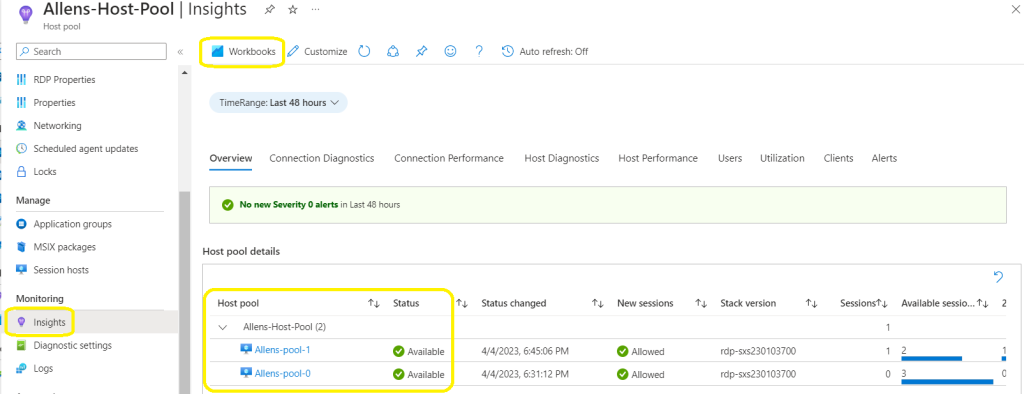
On the Workbook screen, verify that you can see the Host virtual machines and the sessions.
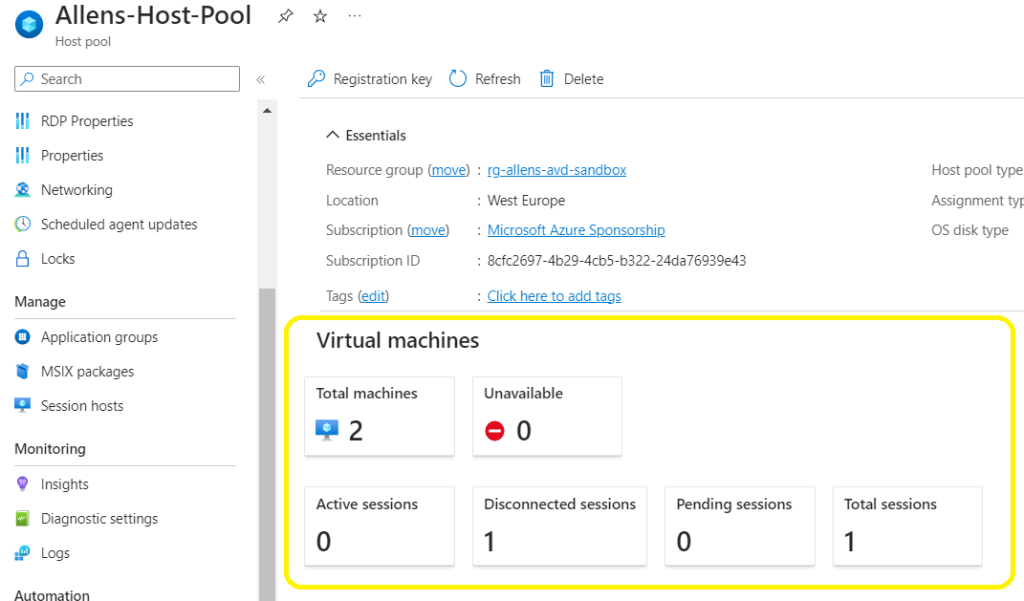
Verify the status of your AVD Hosts.
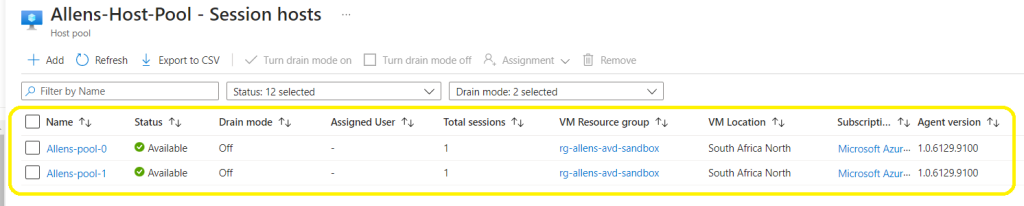
Click on the respective AVD host to deep dive and verify the underlying vm status conditions.
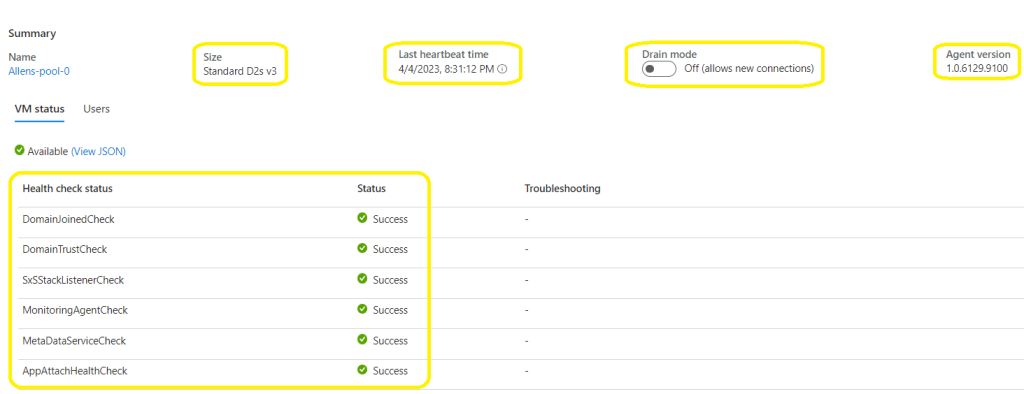
— I hope this blog helped in the basic deployment of your AVD platform–
Hello, i think that i saw you visited my blog so i came to “return the favor”.I am attempting to find things to enhance my website!I suppose its ok to use a few of your ideas!!
Does your website have a contact page? I’m having trouble locating it but, I’d like to shoot you an e-mail. I’ve got some suggestions for your blog you might be interested in hearing. Either way, great site and I look forward to seeing it improve over time.
Hello there, I found your site via Google while looking for a related topic, your site came up, it looks great. I’ve bookmarked it in my google bookmarks.
Magnificent goods from you, man. I’ve understand your stuff previous to and you are just too fantastic. I really like what you have acquired here, really like what you are stating and the way in which you say it. You make it entertaining and you still take care of to keep it wise. I cant wait to read much more from you. This is actually a great web site.
you’ve got a great blog here! would you wish to make some invite posts on my blog?
Greetings from Carolina! I’m bored at work so I decided to browse your site on my iphone during lunch break. I really like the knowledge you provide here and can’t wait to take a look when I get home. I’m shocked at how quick your blog loaded on my cell phone .. I’m not even using WIFI, just 3G .. Anyways, wonderful blog!
I’m really enjoying the design and layout of your blog. It’s a very easy on the eyes which makes it much more pleasant for me to come here and visit more often. Did you hire out a designer to create your theme? Exceptional work!
I am constantly invstigating online for articles that can aid me. Thx!
I’m really inspired together with your writing abilities as smartly as with the format on your blog. Is this a paid subject or did you modify it yourself? Anyway stay up the nice quality writing, it’s uncommon to look a great weblog like this one today..
Wow! This could be one particular of the most beneficial blogs We’ve ever arrive across on this subject. Actually Excellent. I’m also an expert in this topic therefore I can understand your hard work.
I have read several good stuff here. Definitely worth bookmarking for revisiting. I surprise how much effort you put to make such a excellent informative web site.
Greetings from Colorado! I’m bored to tears at work so I decided to browse your site on my iphone during lunch break. I enjoy the knowledge you present here and can’t wait to take a look when I get home. I’m surprised at how fast your blog loaded on my mobile .. I’m not even using WIFI, just 3G .. Anyhow, superb site!
Everyone loves what you guys are usually up too. Such clever work and exposure! Keep up the great works guys I’ve incorporated you guys to our blogroll.
You are a very intelligent person!
My spouse and I absolutely love your blog and find a lot of your post’s to be what precisely I’m looking for. Do you offer guest writers to write content for you? I wouldn’t mind writing a post or elaborating on some of the subjects you write related to here. Again, awesome blog!
Keep functioning ,great job!
Spot on with this write-up, I actually suppose this web site wants much more consideration. I’ll in all probability be again to read way more, thanks for that info.
Nice blog! Is your theme custom made or did you download it from somewhere? A design like yours with a few simple adjustements would really make my blog stand out. Please let me know where you got your theme. Kudos
I believe that is among the such a lot significant info for me. And i’m happy studying your article. However wanna statement on some basic issues, The web site taste is wonderful, the articles is actually nice : D. Just right task, cheers
Everyone loves it when folks come together and share views. Great site, continue the good work!