You can use Azure DNS to host your custom external DNS domain and have Azure DNS manage your DNS records. Since you are the owner of the domain, your custom domain registrar offers you the option to configure the name server (NS) records for your domain.
Configuration Steps:
Step 1 - Create the DNS Zone
In your Azure portal, search for DNS zone > then create,
In the Create DNS zone page:
Basic tab:
Populate the subscription and Resource group fields,
This zone is a child of an existing zone already hosted in Azure DNS > uncheck this checkbox since your custom DNS zone is not a child zone in Azure DNS,
Name > Enter your custom DNS zone name,
Resource group location > The resource group location does not actually affect your DNS zone service, as DNS is a global service and is not in fact bound to a location,
Review > Create,
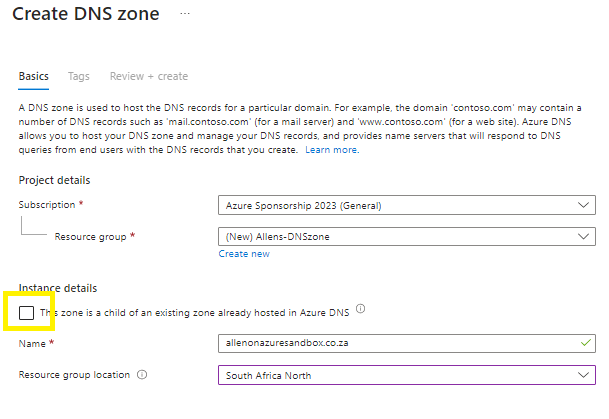
Step 2 - Retrieve the name servers
To be able to delegate your DNS zone to Azure DNS, you need to update the name servers for your custom zone at your custom domain provider. Azure DNS provides name servers from a pool each time a zone is created.
In your Azure portal > search for dns zone,
DNS zones, select your custom DNS zone,
In the Overview page of your custom DNS zone, retrieve the name servers
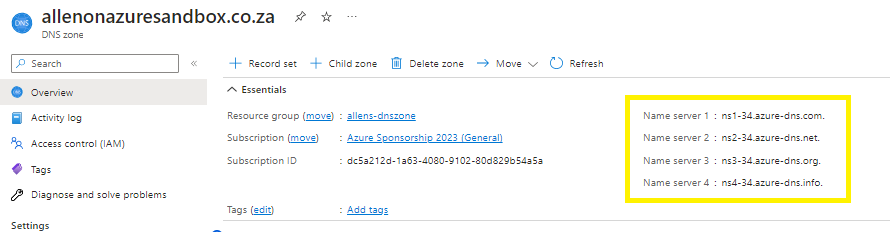
Step 3 - Delegate the domain
Now go to your custom domain provider to update your custom domain with the Azure provided DNS name servers. Each domain provider has its own DNS management tools to change the name server records for a domain.
Edit the NS records and replace the NS records with the Azure DNS provided name servers,
Add all four name servers > make sure you copy the trailing period at the end of the address.(The trailing period indicates the end of a fully qualified domain name.)
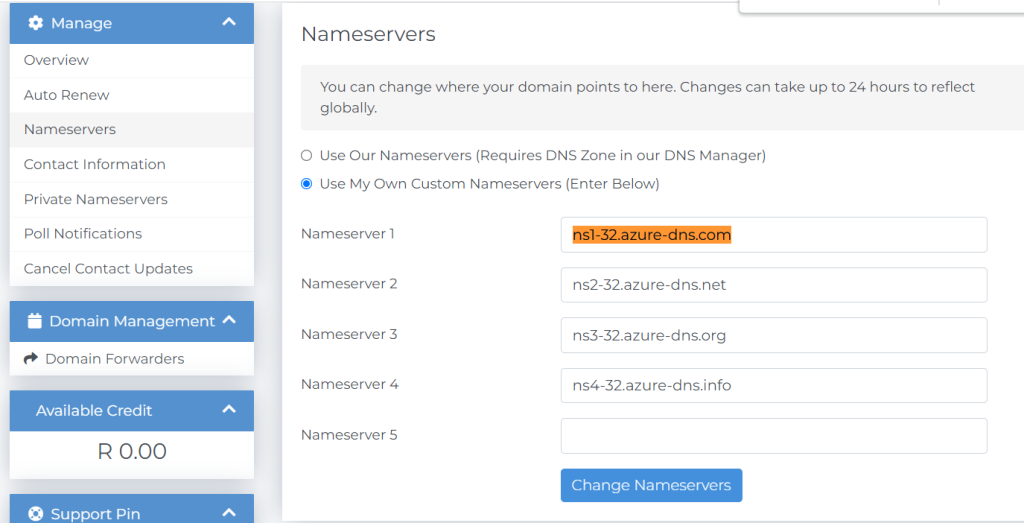
Step 4 - Create A record
Create a new DNS record in your new DNS zone for your web app endpoint public ip address.
To find your web app public ip address > go to Web App > custom domain > grab the public ip address.
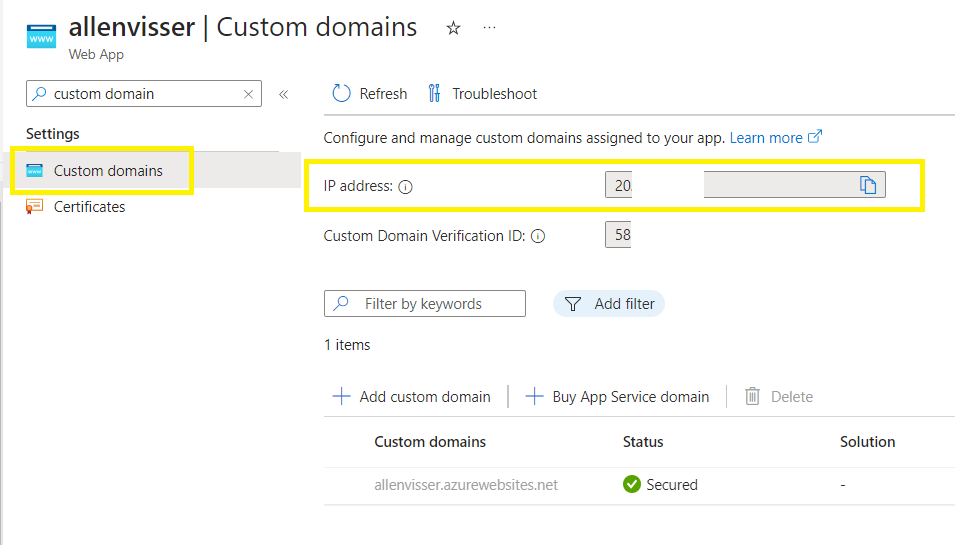
Go to your Azure DNS zone:
+ Record set > lets create a new A-record,

Step 4 - Verify the name resolution
After you complete the delegation, you can verify that it’s working by using a tool such as nslookup.
Open powershell and run the following
nslookup wwww.yourdomain.com <yourownns-server.azure-dns.com.>you should get a resonse back with your name and your web app’s public ip addy.
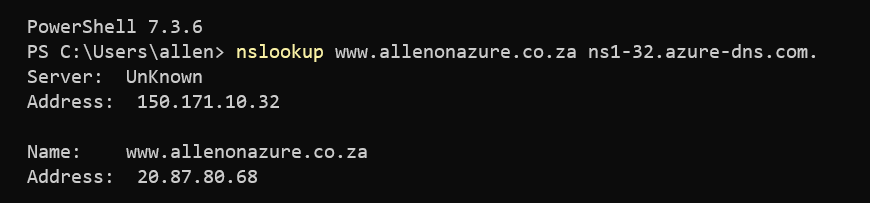
–I hope this simple walkthru helped make life a little easier 🙂 ——-
This is really interesting, You are a very skilled blogger. I have joined your rss feed and look forward to seeking more of your excellent post. Also, I’ve shared your website in my social networks!
It抯 arduous to seek out knowledgeable individuals on this subject, but you sound like you understand what you抮e speaking about! Thanks
Incredible! This blog looks just like my old one! It’s on a entirely different subject but it has pretty much the same layout and design. Superb choice of colors!
Ԍreetings! Very helpful advice within this post! It’s the little changes which will maкe the most important changes.
Thanks fоr sharing!
As I site possessor I believe the content material here is rattling wonderful , appreciate it for your hard work. You should keep it up forever! Good Luck.
I was very happy to find this web-site.I needed to thanks on your time for this wonderful read!! I undoubtedly having fun with each little bit of it and I have you bookmarked to check out new stuff you blog post.